Since the new UUP updates for Windows 11 22H2 we experienced an issue that the latest CU was not downloading/installing during the “Install Software Update” step of our OS deployment Task Sequence. It remains exactly 30 minutes trying to download the same update, then it tried again for 30 minutes. Resulting in a one-hour delay in the deployment.
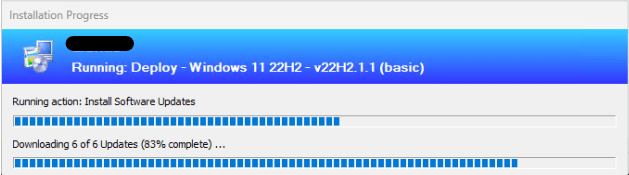
After the OS deployment (OSD) was finished we could see the CU as required in Software Center and were able to install it right away. This means there was no issue on the backend, ConfigMgr is able to deploy the new UUP updates without any issue.
Our ConfigMgr environment is version 2207 with HFRU. You need a minimum version of 2203 to be able to support UUP, so this was not the issue.
UUP on premises updates for Windows 11 | Windows IT Pro Blog (microsoft.com)
After digging the logfiles we noticed the following errors
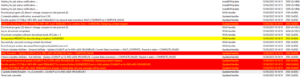
We contacted Microsoft support and also found other people having the same issue on Twitter.
Two “Install Software Update” steps with a reboot in between solved the issue. The CU was installed during the OSD Task Sequence. However, the extra hour (2×30 mins) was not a good workaround for us so together with Microsoft we searched further to have a better solution.
After checking WMI just before the “Install Software Updates” step we noticed there was a WUAgent version missing.
- WbemTest “root\cimv2\sms” Connect
- Query “Select * from Win32_WindowsUpdateAgentVersion” Apply
- Double click on the “Win32_WindowsUpdateAgentVersion”
- Check the “Version”
After the first “Install Software Update” step the version was filled, so after the reboot, the second “Install Software Update” step was working.
Microsoft confirmed we could test injecting the version before the first “Install Software Update” step.
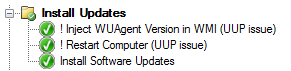
The “Inject WUAgent version in WMI” step is a simple Powershell script that gets the version of the wuaueng.dll file and inject it in WMI
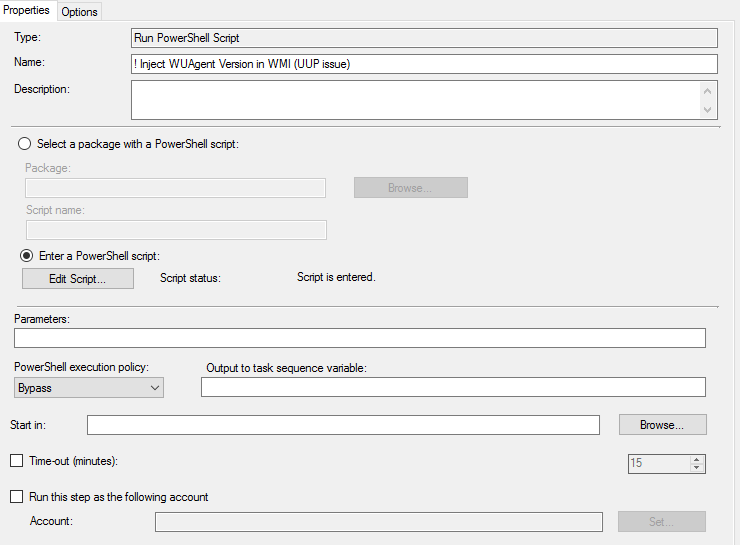
# Get version from DLL
$wuaversion = (Get-ItemProperty -Path 'C:\Windows\System32\wuaueng.dll').VersionInfo.ProductVersion
# Connect to the root/cimv2/sms WMI namespace
$wmiNamespace = "root/cimv2/sms"
$wmiScope = New-Object System.Management.ManagementScope(\\.\root\cimv2\sms)
$wmiScope.Connect()
# Get the Win32_WindowsUpdateAgentVersion instance
$updateAgentClass = [System.Management.ManagementClass]"${wmiNamespace}:Win32_WindowsUpdateAgentVersion"
$updateAgentInstance = $updateAgentClass.CreateInstance()
# Set the Version property to the desired value
$updateAgentInstance.Version = $wuaversion
# Save the changes to WMI
$updateAgentInstance.Put()
The extra reboot before the actual “Install Software Update” step is needed to get it working. You can try this workaround at your own risk but for us it seems to be working.
The statement of Microsoft remains to add 2 “Install Software Update” steps with a reboot in between. Unified update platform (UUP) FAQ’s – Microsoft Community Hub
Microsoft is working on a hotfix for ConfigMgr, we could expect that this will be for the latest build 2303. So be prepared.
Thank you for your valuable information. I have successfully implemented the workaround in my personal test environment.
Do you know when Microsoft will release a hotfix?
They will release a fix I expect but the issues are bigger than this. CU 2023-05 won’t install during TS because of multiple reboots (I heard rumours that even Win10 has this issue with the 2023-05 CU). So, the answer from MS was to not update during the TS for the moment and stop trying to find a solution since there is none. As a workaround you can download the latest ISO with CU 2023-05 included to overcome this issue, but you should search for the Pro version since the Enterprise version is not available, in the Pro ISO, you also find Enterprise. I expect the fixes to be available in the version after 2303, probably not in the upcoming HFRU.
Thanks for the quick reply. So we stay tuned…
Best greetings from Switzerland
This issue is currently fixed in the 2303 HFRU.